MyBrowserCashTips
Payment Proof :
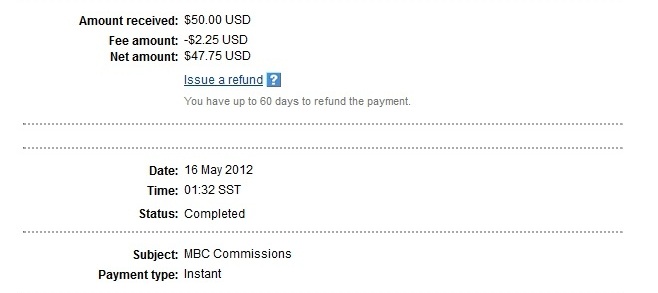
Payment Proofs
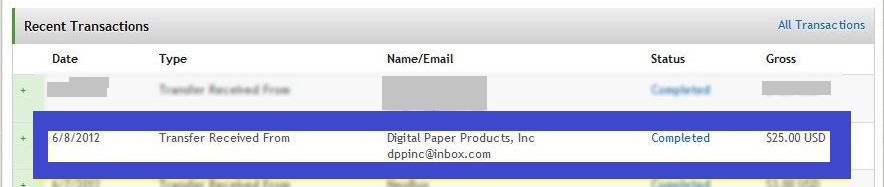
Payment Proof
Thursday, January 3, 2013
Friday, December 21, 2012
MyBrowserCash Tips & Trick : How to Increase Dollar Faster in MyBrowserCash
Tips Trick 1 : Use Mozilla Firefox
1. Download Firefox Here
But, if you have Firefox, you can continue to the step 2
2. Make Firefox to be default browser
Click Tools >> Options >> click tab Advance >> General >> click Check Now and make it default browser
3. Click Tools >> Options >> Contents >> Uncheck Load images automatically >> OK
4. Clean cookies, cache, etc
Tips Trick 2 : Set your MBC Software
1. Right click MBC icon which show on the tray icon (lower right corner)
2. Click setting
3. Set software
Picture:

Tips Trick 3 : Set your Account
1. Login to your MyBrowserCash account
2. Move cursor to Account, click Ad Setting
3. Set
MyBrowserCash Tutorial : Five Methods to Earn Money with MyBrowserCash
1. Use MyBrowserCash Software
> if the ads show the text like this:
Click that text like the picture beside, after the text changed, you can close that
2. Clicks for Cash
>> Log in to your MybrowserCash Member's'Area
>> Move your cursor to Earn Money
>> Click Clicks for Cash
You will find some ads like the picture below
>> Click the ads one by one
>> Next, please keep open the ads until the second on the top frame end
>> After the second time end, do it
> If the ads show the text like this --> Credited! Open In New Window or Account Credited! Open In New Window, you can close it
> If the ads show the text like this:
Click that text like the picture beside, after the text changed, you can close that
3. Task for Cash
>> Login to your MybrowserCash Member's'Area
>> Move your cursor to Earn Money>> Click Tasks for Cash
A new Task4Cash System window will open up where you can find different types of tasks that you can complete.
>> Click on Available Tasks.
>> Select the task that you want to complete.
>> Click on Start This Task
>> Once you have completed the task, submit the proof (like a picture) or any other requirement that is needed and wait for the task to be approved or rejected.
>> Depending on the task that you finished, some are approved almost immediately while others may take a few days to be approved (maximum 5 days). The money earned is credited on your MybrowserCash cash account balance.
>> If you would like to find about all jobs that you have completed or pending, click on My Tasks tab. You will find a list of;
4. Offers for Cash
Complete simple offers and earn cash every day, INSTANTLY. You can make anywhere from 50 cents to $50 for each offer you complete.
Earn Money >> Offers for Cash
5. Referral System
Get more money to make other people sign up with your link
Earn Money >> Referrals >> Referral Tools
This is one of advantages of MyBrowserCash that you can't get in another PTC
First you install and associate the software, you just click ads which display on the desktop automatically and do not need log in every you want to click, and many ad
Steps:
- Install the software. Then, Associate the software (Right click icon which show at tray icon, click associate. Fill in the form with email, password, pin which you use for log in and register. After that, click Associate Software). How to Register, Install, Associate MyBrowserCash ---> http://86a17ac5.theseblogs.com
- Next, please keep open the ads until the second on the top frame end
- After the second time end, do it
> if the ads show the text like this:
Click that text like the picture beside, after the text changed, you can close that
2. Clicks for Cash
>> Log in to your MybrowserCash Member's'Area
>> Move your cursor to Earn Money
>> Click Clicks for Cash
You will find some ads like the picture below
>> Click the ads one by one
>> Next, please keep open the ads until the second on the top frame end
>> After the second time end, do it
> If the ads show the text like this --> Credited! Open In New Window or Account Credited! Open In New Window, you can close it
> If the ads show the text like this:
Click that text like the picture beside, after the text changed, you can close that
3. Task for Cash
>> Login to your MybrowserCash Member's'Area
>> Move your cursor to Earn Money>> Click Tasks for Cash
A new Task4Cash System window will open up where you can find different types of tasks that you can complete.
>> Click on Available Tasks.
>> Select the task that you want to complete.
>> Click on Start This Task
>> Once you have completed the task, submit the proof (like a picture) or any other requirement that is needed and wait for the task to be approved or rejected.
>> Depending on the task that you finished, some are approved almost immediately while others may take a few days to be approved (maximum 5 days). The money earned is credited on your MybrowserCash cash account balance.
>> If you would like to find about all jobs that you have completed or pending, click on My Tasks tab. You will find a list of;
Tasks Waiting For Your Completion
Completed Tasks Waiting For Approval By Task Master
Tasks Waiting Your Acceptance
Active Tasks you have Created
You can also create a new task by going to Create Task Tab
4. Offers for Cash
Complete simple offers and earn cash every day, INSTANTLY. You can make anywhere from 50 cents to $50 for each offer you complete.
Earn Money >> Offers for Cash
5. Referral System
Get more money to make other people sign up with your link
Earn Money >> Referrals >> Referral Tools
Thursday, December 20, 2012
What is MyBrowserCash?
How to Register MyBrowserCash : http://86a17ac5.theseblogs.com
What is MyBrowserCash?
> My Browser Cash is a website where you can get money simply by clicking ads.
> My BrowserCash has software application that allows you to earn money doing what you already do, browsing the internet!
Advantages MyBrowserCash:
1. Number of ads more, so of course, will be proportional to the amount of revenue that we will get it too.
2. Although the status of our membership is free member / standard member, we are not required to have to click on the ads every day.
3. Altought per ad have small earnings ($ 0.0013 - $ 0,0053), but MyBrowserCash has "Daily Bonus Payout". Where if we have clicked on an ad until 20 times, we will automatically have a ticket to bigger revenue per day. Our experience, with a click 20 ads per day, our average per day to $ 0.1 (sometimes more). What if our normal count (count per day of income without get "daily bonus payout") is the number of ads that you click up to 20 ads x $ 0.0013 (the greatest advertising value) = $ 0.078. Isn't much different? So, please click 20 ads per day, don't less.
4. MyBrowserCash have a task offer and offer programs offer where we can earn extra money by completing some tasks and offer. In addition to money, there is also a point too, which points we can use to upgrade member or advertising.
FAQ
How Does MyBrowserCash™ Work?
It's simple, from time to time the software will show ads on sites you visit. Don't worry it won't plaster your browser with advertisements and the ads we do show fit seemlessly into the site you may be browsing.
If at ANY TIME you don't want to see any of our ads you can simply turn them off at anytime by simply right clicking "Disable MyBrowserCash" and set ads to off. And don't worry you'll still earn money without seeing ads if you have referrals (more on this exciting feature in a minute).
How Much Money Can I Really Make?
Lets be honest, you're not going to get RICH overnight with this or any other way to make money online. You can however earn an additional income without any extra work, doing what you already do while the MyBrowserCash™ software is installed!
On the other hand, when you refer people to MyBrowserCash™ (or by getting free referrals using our Share The Wealth Referral System™), you will make even more money because everytime they earn money you get paid part of the advertising revenue (up to 45%)!
Depending on how often you browse the web and how many referrals you have will determine how much you can make. There is no limit to the amount you can make with MyBrowserCash™!
Imagine everytime you got a referal your income from MyBrowserCash doubled! This is possible because of the Share The Wealth™ Referral System!
What's This "Share The Wealth™" Referral System?
Ok so the basic referral system is you get a percentage of the ad revenue people you refer make. Well, to put the icing on the cake, we've created a "Share The Wealth" referral system. Anytime someone registers for MyBrowserCash™ and does not have a referral associated with them, a random Gold Member will be assigned as their referral!
This means Gold Members can earn a lot of money doing absolutely nothing! (learn more in the members area).
On top of that we've created multiple easy ways for you to get referrals earning you money everyday without any cost to you. It's FREE, simple and easy to do, learn more after you register your FREE account.
The sooner you get started, the sooner you'll start making money. Register your FREE account, install the software and get started making money right now!
The sooner you get started, the sooner you'll start making money. Register your FREE account, install the software and get started making money right now!
*In order to receive your payment you must have a valid paypal account that can receive payments. Your MyBrowserCash Earnings must reach $20 before receiving payment.
Can I Install MyBrowserCash On More Than One Computer?
Yes. However remember you are only allowed one user account, so you should NOT create a new account for each computer.
To install MyBrowserCash on more than one computer, simply install the software on the other computer(s). Once it is installed be sure to login to the members area before you start browsing. This will update our records with the software ID so we can track earnings.
You can log out of the members area once you’ve logged in and continue to browse. Just be sure to login to the members area when switching between computers.
How Do I Know I’ll Get Paid?
MyBrowserCash.com is owned by Digital Paper Products, Inc. A company that has been doing business online in the Business Opportunity Category for over 10 years.
You can check our domain DigitalPaperProducts.com with any Whois service for verification of this.
Over these years we have paid out hundreds of thousands of dollars to affiliates, partners and others. We have had no complaints of non payment to any affiliate EVER!
I’m Having Problems After Installing MyBrowserCash.
If you are experiencing any issues after installing the software please submit a support ticket so we can have our developers take a look and fix these issues quickly.
My Computer Says Your Software Is Spyware, Malware or Worse!
Our Software was sent to Norton Antivirus (Symantec) on August 1st,2011 to be reviewed by Norton (Symantec) so it could be Whitelisted (meaning it’s safe and only does what we say it does).
We’re proud to say MyBrowserCash was Whitelisted and added to their list as Safe, Malware and Virus Free Software on August 11th 2011!
However some other programs may not like the fact our software connects to our server to display ads (such as MalewareBytes).
To show adsvertisments we need to know which computer with the software installed is connected so we can deliver the advertisement and credit your account correctly.
When we show you ads the information we receive from you iscompletely anonymous, however many programs see this as a potential threat when done through a browser and alert you.
Our code may appear suspicious (to a heuristic scan) but it’s not. You can read our full privacy policy if this is a concern to you.
If you receive these alerts you can allow an acception by simply clicking “Allow” when alerted by the program or adding MyBrowserCash to the ignore list (in Malware Bytes for example, open MalwareBytes then click on ignore list and then go to c:\program files\mybrowsercash\mybrowsercash.exe and also add mybrowsercashupdater.exe in the same directory).
It is important the mybrowsercashupdater.exe is allowed to update the program to make sure you are running the latest version that fixes bugs and other compatibility issues.
We do not store or track any personally identifiable information to show or display any advertisement. We can not track any personally identifiable information nor do we need to, to show targeted ads.
We only use cookies and user id’s for tracking. Cookies are placed on your computer with information so we can retrieve it from our site.
This is used to identify the software to link it to your account and track earnings. To do this your computer must contact our servers to let us know the computer the software is on is accessing a website.
We can now deliver targeted advertisements based on this information using the least possible abrusivness.
By integrating advertising seemlessly into the web sites you visit allows an increase in advertisers ROI and allows them to spend more money for more traffic for more conversions!
This means higher payouts and more money for YOU!
When Will I Receive My Payment?
To qualify for payment your account needs a balance of at least $20USD. Once you reach this amount simply click “Withdraw Funds” at the top of any members page and complete the form.
Commissions are paid to the Paypal or AlertPay account you specify when you make a withdraw.
Gold Member FAQ
I Upgraded But My Account Is Still Not A Gold Member?
First, Make Sure your card was successfully charged (see Billing FAQ). If it has been actually charged and verified please use the support page and select billing issues for the category and submit as much detail as possible (including dates, times, email addresses, mailing address etc if possible).
Billing FAQ
I See More Than One Charge On My Card?
First, make sure the charge is a debit not an authorization. Credit Cards are charges in 5 steps.
1. You enter your credit Card Information
2. It is sent to the “Gateway” to meet certain criteria (e.g. make sure the number is a valid card number, which type of card it it, address matches the billing address on the card, checks the zip code then verifies the 3 digit (or 4 digit on AMEX cards) match) security code.
3. If all of #2 passes, the card information is then sent to the authorization stage. This checks the card to make sure there are enough funds on the card to make the purchase. (see authorizations for more details on this stage ).
4. After #3 passes the authorization stage, it is then sent to capture. This applies the debit to your account (at days end, which is specified on a merchant to merchant time setting, most merchants settle at 4-5PM EST to avoid bank closings).
5. The funds then settle and begin the transfer through the banking system to our account. This can take up to 7 business days, however usually this takes 3 business days. This also means any credit may take another 7 business days.
It can actually take up to 10 business days but 7 days is the maximum we’ve seen through over 10 years of processing online purchases).
6. Complete. The card was charged, debited and credited to the final banking destination.
Authorizations
As we mentioned before about Authorizations as part of the Charge Process. When a card is authorized it reducing the amount of credit the card has available.
This is to stop from overcharging the card too quickly.
This authorization will show up as a temporary charge on your card until it is captured or expires (usually captured immediately but will expire if not captured within 4 business days).
If the card is declined this will still show up as reducing the amount of credit the card has until this hold is released.
This is due to regulations on charging cards and shipping products. To allow the merchant time to process the order in order to charge the card. While this may sound archaic this is the current system in place in the digital world.
So you may see multiple charges if your charge was declined or declined then accepted, or possibly multiple declines. Our system is 99% completely automated and double charges are very rarely seen from hundreds of thousands of transactions.
Summary: cards are not charged and credit to merchants immediately and a charge on your card to be a real debit is not guaranteed until it passes the 4 day grace period until it is fully debited and credit to the merchant (this can actually take up to 7 business days, however our account history shows 4 days to be the standard timeframe).
How Do I Delete My Account?
As much as we’d like you to stay. If you really want to delete your MyBrowserCash account, simply change your password to
deletedaccount
Setting your password to this will automatically remove your account within 10 minutes.
Please remember. This is NOT REVERSABLE. When you change your passwotd to deletedaccount your account will be automatically deleted by the system.
You will lose all of your referrals and earnings. We are not responsible for accidental account deletion and can not recover any funds due to this.
Wednesday, December 19, 2012
MyBrowserCash Tutorial : (Newest) How to Register MyBrowserCash
MyBrowserCash is program that paid just to click and browsing
MyBrowserCash is Legit website and was proven paid
How to register MyBrowserCash :
1. Go to MyBrowserCash, Click Register and Install
2. Fill in the form with your identity
3. Next, you will received activation email, check your email inbox. If you can't find it, check your spam folder
4. After Activation, please sign in to the member area --> http://members.mybrowsercash.com
5. Download and Install the software, move your cursor to the Earn Money, click Install MyBrowseCash
How to Download and Install The Software :
Step 1: After you did the Step 5 above, Click Download MyBrowserCash™ Software
Step 2: Click Save, then choose the place to save the Software Intaller, click again Save
Step 3: Double Click at Software Installer that you downloaded
If you receive a corrupt file error when trying to install the software, please re-download the software and try running setup again. Corrupt files can happen when your computer is low on disk space or your browsers cache is full. (To learn how to delete your Browsers Cache files Click Here for a tutorial)
Step 4: When the installation has completed successfully a browser window will open asking you to enter your MyBrowserCash email and password.
Please enter the email and password you use to login to MyBrowserCash, so the software is associated with your MyBrowsercash account.
or
> See the software icon at the tray icon (lower right corner)
> Right click the icon, click Associate.

>Insert email, password, and pin (if you didn't set the pin, type 0), click Associate Software

> Close after Succes word show under Associate Software
> Congratulations! Now, you can get earning by clicking and see ads
MyBrowserCash is Legit website and was proven paid
How to register MyBrowserCash :
1. Go to MyBrowserCash, Click Register and Install
2. Fill in the form with your identity
3. Next, you will received activation email, check your email inbox. If you can't find it, check your spam folder
4. After Activation, please sign in to the member area --> http://members.mybrowsercash.com
5. Download and Install the software, move your cursor to the Earn Money, click Install MyBrowseCash
How to Download and Install The Software :
Step 1: After you did the Step 5 above, Click Download MyBrowserCash™ Software
Step 2: Click Save, then choose the place to save the Software Intaller, click again Save
Step 3: Double Click at Software Installer that you downloaded
If you receive a corrupt file error when trying to install the software, please re-download the software and try running setup again. Corrupt files can happen when your computer is low on disk space or your browsers cache is full. (To learn how to delete your Browsers Cache files Click Here for a tutorial)
Step 4: When the installation has completed successfully a browser window will open asking you to enter your MyBrowserCash email and password.
Please enter the email and password you use to login to MyBrowserCash, so the software is associated with your MyBrowsercash account.
or
> See the software icon at the tray icon (lower right corner)

> Right click the icon, click Associate.

>Insert email, password, and pin (if you didn't set the pin, type 0), click Associate Software

> Close after Succes word show under Associate Software
> Congratulations! Now, you can get earning by clicking and see ads
Subscribe to:
Posts (Atom)










